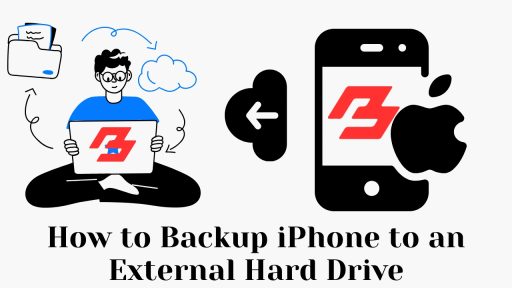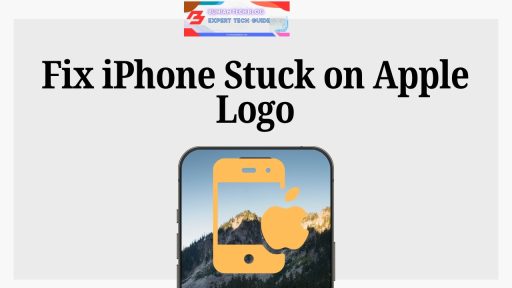When you think about how much of your life lives on your iPhone—photos, messages, documents, memories—it’s easy to see why having a reliable backup is essential. While iCloud has its perks, it’s not always the most practical or affordable option, especially once you max out the free storage.
In this guide, we’ll show you a straightforward, real-world way to back up your iPhone to an external hard drive—a method that gives you control over your data, avoids monthly fees, and works whether you’re on Mac or Windows.
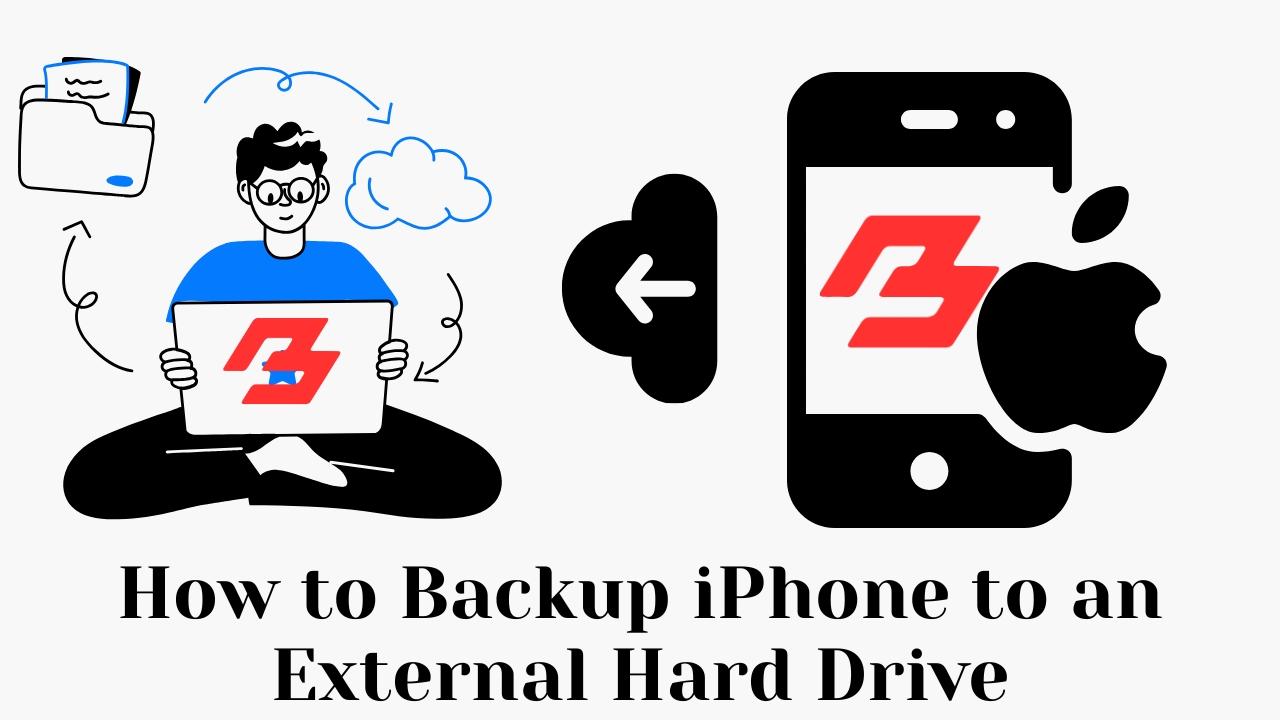
Why People Are Choosing External Drives Over iCloud
Most iPhone users start with iCloud because it’s built-in. But over time, many outgrow the free 5GB limit. Paying for extra space may not make sense—especially when an external hard drive gives you hundreds of gigabytes (or more) for a one-time cost.
Here’s why more users are making the switch:
- You’re not dependent on an internet connection.
- Your data stays with you, not in the cloud.
- You can store multiple backups without running out of space.
- It’s faster, especially with SSD drives and USB-C ports.
For those who value control and privacy, offline iPhone backups are becoming the go-to method.
What You’ll Need to Get Started
Before you begin, check that you have the right tools:
- A Mac or PC with enough free space.
- Your iPhone and its charging cable.
- A reliable external hard drive.
- iTunes (for Windows) or Finder (for macOS Catalina and later).
- Basic familiarity with moving files on your computer.
And one last thing: Make sure your external drive is formatted in ExFAT or Mac OS Extended (Journaled) so it’s compatible with your system.
How to Backup iPhone to External Hard Drive on Mac
If you’re using macOS Catalina or newer, you’ll be working with Finder instead of iTunes. Here’s how to handle the backup:
- Plug your iPhone into your Mac with a Lightning cable.
- Open Finder and click on your iPhone from the sidebar.
- Under the “Backups” section, select:
“Back up all of the data on your iPhone to this Mac.”
- Click Backup Now and wait for the process to finish.
Once the backup is complete, navigate to:
/Users/YourUsername/Library/Application Support/MobileSync/Backup
Now connect your external hard drive and drag the entire Backup folder over to the drive. It’s a simple copy-and-paste task, but make sure the transfer completes before you disconnect anything.
Watch Tutorial: How to Backup iPhone to External Drive (YouTube)
How to Backup iPhone to an External Hard Drive on Windows
On a Windows PC, the steps are just as manageable. You’ll need iTunes installed and up to date.
- Connect your iPhone and launch iTunes.
- Click on the device icon, then go to the Summary tab.
- Choose:
“This Computer” under the Backups section.
- Hit Back Up Now.
Your backup will be stored here:
C:\Users\YourName\AppData\Roaming\Apple Computer\MobileSync\Backup
After the backup finishes, connect your external hard drive and move the folder to a clearly labeled folder on your drive.
Comparison Table: iCloud vs External Hard Drive
| Feature | iCloud | External Hard Drive |
|---|---|---|
| Storage Cost | Free up to 5GB, then monthly | One-time purchase |
| Internet Required | Yes | No |
| Backup Speed | Dependent on Wi-Fi | Fast via USB-C or Thunderbolt |
| Privacy | Apple’s cloud servers | You have full control |
| Multi-Device Storage | Limited by space | Easy and flexible |
What About Automation?
While manual backups are straightforward, you might want to automate the process if you back up often.
Third-party apps like iMazing or ChronoSync allow scheduled backups, direct exports, and easier device management.
Trends: More People Are Switching to Offline Backups
Year | % Using External Drive Backups
---------|-------------------------------
2020 | 8%
2022 | 18%
2024 | 31%
2025* | 40% (estimated)
More people are searching for how to backup iPhone to external hard drive as they prioritize data control over convenience.
Pros and Cons of Backing Up to an External Drive
| Pros | Cons |
|---|---|
| Full control over your data | You must remember to back up |
| No monthly fees | The drive can be lost or damaged |
| Compatible with multiple devices | Setup is more manual than iCloud |
| Backup is available offline anytime | Not ideal for casual users |
How to Restore from an External Hard Drive
To restore your data:
- Move the backup folder from your external drive back to your computer’s default backup location.
- Open Finder or iTunes.
- Select your device and click Restore Backup.
- Choose the backup file and begin the restoration process.
You can find detailed steps in Apple’s official restore guide.
Best External Drives for iPhone Backups (2025 Picks)
| Product | Storage | Best For |
|---|---|---|
| Samsung T7 Portable SSD | 1TB | Speed and portability |
| SanDisk Extreme Portable | 2TB | Rugged outdoor use |
| WD My Passport SSD | 1TB–4TB | Budget and reliability |
Real-Life Example
Lauren, a wedding photographer from Denver, backs up her iPhone twice a week to a 2TB SSD.
“I don’t have time to worry about cloud sync failures. Everything I need is right here on my drive—photos, contracts, texts with clients. I’ve had to restore once, and I was back up in less than 30 minutes.”
Frequently Asked Questions
1. Can I back up my iPhone to an external drive without a computer?
Not reliably. Most methods still require a Mac or PC for full iPhone backups.
2. Do I need to use iTunes or Finder?
Yes, unless you’re using a tool like iMazing that handles backups independently.
3. Will my backup include my apps and photos?
It includes data like messages, settings, app data, and more, but not iCloud media.
4. Can I back up multiple iPhones to the same drive?
Yes, just create separate folders for each device.
5. Is backing up to a hard drive safe?
It’s secure, especially if you use an encrypted external SSD or password-protect your drive.
6. What format should my external hard drive be?
Use ExFAT for cross-platform compatibility.
7. How often should I back up?
At least weekly or before any major iOS update.
8. Can I browse the files in my backup?
Not without a tool like iPhone Backup Extractor.
9. What if I lose the hard drive?
Always keep a secondary backup—either on another drive or in the cloud.
10. How much storage do I need?
A 64GB iPhone may require 20–40GB, depending on your usage.
Final Thoughts
Knowing how to backup iPhone to external hard drive gives you peace of mind, especially when iCloud isn’t enough. You’re in control, your data stays local, and you don’t need to worry about monthly fees or limited space.
For long-term security and flexibility, it’s a move worth making in 2025.
Editor’s Pick: iMazing – Best Tool to Simplify iPhone Backups