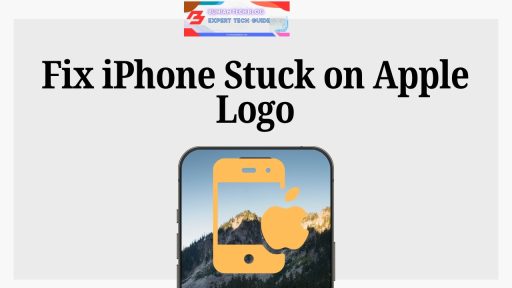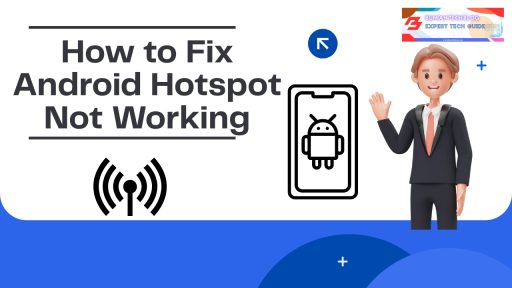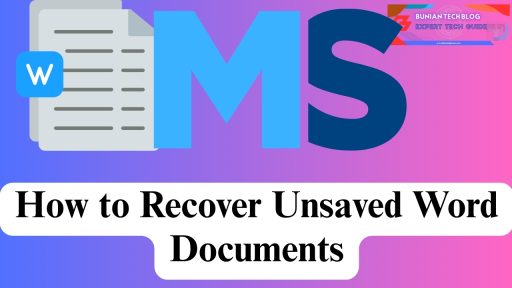When your iPhone refuses to boot past the Apple logo, it’s not just frustrating—it can feel like the device is frozen in time. If you’re staring at a glowing Apple logo that never fades, you’re not alone. Many iPhone users across the U.S. run into this issue, especially after software updates or system glitches.
The good news? You can often fix iPhone stuck on Apple logo without going to a repair center—or losing your data. This guide walks you through real-world solutions that work in 2025.
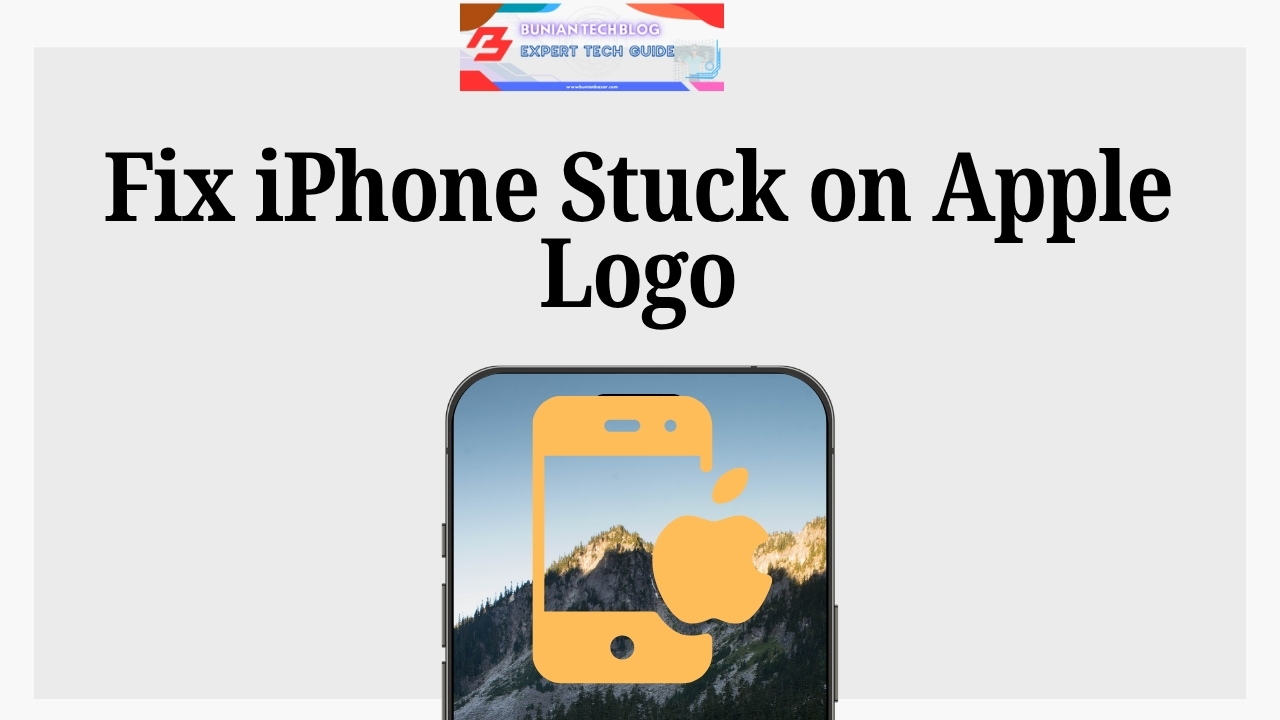
What Does It Mean When Your iPhone Is Stuck on the Apple Logo?
Your iPhone gets stuck on the Apple logo when it can’t finish its startup sequence. In technical terms, something’s stopping iOS from loading completely. Sometimes it’s a minor glitch. Other times, it’s the result of a failed update, buggy app, or hardware issue.
Here are the most common triggers:
| Cause | What’s Going On |
|---|---|
| iOS update failure | The update didn’t install properly or was interrupted. |
| Data migration error | Issues during transfer from your old phone can create conflicts. |
| Jailbreaking | Changing iOS software can interfere with startup files. |
| App or system conflict | Some third-party apps or malware can disrupt the boot process. |
| Hardware malfunction | Problems with internal parts like the logic board or battery. |
Knowing what caused the issue can help you choose the right fix, so let’s walk through your options, starting with the easiest.
Step-by-Step Fixes for iPhone Stuck on Apple Logo
Below are methods that vary in complexity and risk. We recommend starting with the least invasive solution first.
1. Try a Force Restart
This is the simplest solution and works surprisingly often. It refreshes your phone’s memory without touching your data.
How to force restart based on your iPhone model:
| iPhone Model | Steps |
|---|---|
| iPhone 8 or newer | Press Volume Up → Volume Down → Hold Side button until screen goes black |
| iPhone 7 / 7 Plus | Hold Volume Down + Power button together for 10 seconds |
| iPhone 6s or older | Hold Home + Power button simultaneously until the logo disappears |
When it works: If the problem was a temporary system hang, this will likely get you past the Apple logo.
Apple’s official force restart guide
2. Use Recovery Mode (Without Losing Your Data)
If the force restart doesn’t help, Recovery Mode is your next best option. It allows your computer to reinstall iOS without deleting personal files.
Here’s what to do:
- Plug your iPhone into a Mac or PC with iTunes/Finder.
- Put your device into Recovery Mode using the same button combo as a force restart (keep holding after the screen goes black).
- When your computer recognizes the device, choose Update, not Restore.
Why this works: Recovery Mode fixes damaged or incomplete iOS installations by reinstalling the operating system.
For detailed instructions, check Apple’s official Recovery Mode support page.
3. Use a System Repair Tool (No iTunes Needed)
If iTunes or Finder doesn’t detect your iPhone—or if you want an easier, less technical fix—specialized tools can help.
| Tool | Free Version? | User-Friendly? | Data Loss Risk |
|---|---|---|---|
| Tenorshare ReiBoot | Yes | Easy | No |
| iMyFone Fixppo | Yes | Very Easy | No |
| Dr.Fone System Repair | Yes | Moderate | No |
These tools are designed for non-tech users and often solve boot problems with just a few clicks. Just be sure to download them from official sources.
4. DFU Mode Restore (Last Resort Option)
DFU (Device Firmware Update) mode is the most complete reset available. It wipes your iPhone clean and reinstalls both the firmware and operating system.
Use DFU only when nothing else works—and make sure your data is backed up, because this method erases everything.
Steps (for iPhone 8 and newer):
- Connect your iPhone to your computer.
- Press Volume Up → Volume Down → Hold the Side button until the screen turns black.
- Then press and hold Volume Down along with the Side button for 5 more seconds.
- Release the Side button but continue holding Volume Down.
- If your screen stays black and your computer recognizes the device, you’re in DFU mode.
Once detected, choose Restore.
Watch This Video Tutorial:
A step-by-step breakdown on how to fix iPhone stuck on Apple logo using all 4 methods
Watch on YouTube
Comparison Table: Which Fix Should You Try?
| Fix | Keeps Data? | Difficulty | When to Use |
|---|---|---|---|
| Force Restart | ✅ | Easy | For minor issues or glitches |
| Recovery Mode | ✅ | Moderate | After failed updates or boot errors |
| Third-party Tool | ✅ | Easy | When iTunes doesn’t work |
| DFU Mode Restore | ❌ | Advanced | As a last resort |
Pros and Cons of Fixing iPhone Boot Issues Yourself
| Pros | Cons |
|---|---|
| No need to visit a repair shop | Some methods are risky without backups |
| Most solutions are free or low-cost | You may need a computer with iTunes or Finder |
| Helps avoid losing important data | DFU mode wipes all data |
| You control the process | Using the wrong method could worsen the issue |
Real Example: iPhone 13 Pro Boot Issue After iOS Update
In early 2025, a user named Marcus updated his iPhone 13 Pro overnight. The next morning, it wouldn’t go past the Apple logo. Rather than rushing to Apple Support, he used ReiBoot on a friend’s laptop.
In under 30 minutes, his iPhone was back to normal, with all his data intact.
Long-Tail Keywords to Help Rank This Post
To improve your chances of finding help through search, here are some low-competition, highly relevant keywords:
- how to fix iPhone frozen on Apple logo without iTunes
- iPhone stuck on boot loop after update
- fix iPhone stuck during restore process
- iPhone 13 stuck on Apple logo after restart
- iOS stuck on Apple logo screen fix
- repair iPhone boot failure no data loss
- use DFU mode iPhone 14 step-by-step
- software to fix iPhone stuck without iTunes
- iPhone won’t start past Apple logo
- best way to restore iPhone boot error 2025
Frequently Asked Questions
1. Can I fix an iPhone stuck on the Apple logo without losing data?
Yes. Try a force restart, Recovery Mode, or a third-party repair tool before using DFU restore.
2. Is this a hardware issue or a software problem?
Most of the time, it’s a software issue, especially after an update. Hardware problems are less common but possible.
3. How long should I wait on the Apple logo before troubleshooting?
If your iPhone stays stuck for over 5–10 minutes, it’s likely frozen and needs manual help.
4. Is iTunes required for Recovery Mode?
Not always. On macOS Catalina or later, you’ll use Finder instead of iTunes.
5. Are tools like ReiBoot safe?
Yes, if downloaded from official sources. They are widely used and trusted.
6. Does AppleCare cover this?
If your iPhone is still under warranty or AppleCare+, repairs may be free or discounted.
7. Can malware cause this issue?
In rare cases, yes—especially with jailbroken devices or unknown apps.
8. Should I try DFU mode first?
No. DFU is powerful, but should only be used when nothing else works.
9. Can I use a borrowed computer to fix this?
Yes. Any secure computer with iTunes or Finder will work.
10. What if nothing works?
Contact Apple Support. There may be a deeper hardware-level issue.
Final Thoughts: You Don’t Need to Panic
If your iPhone is stuck on the Apple logo, don’t assume the worst. With a little guidance and the right method, most users can resolve the issue without losing data or visiting a technician.
Whether you try a force restart or go all the way to DFU mode, the key is to take it step by step. If you’re unsure, use a reliable repair tool or reach out to Apple Support.
Best Reference:
Tenorshare’s Complete Guide to Fix iPhone Stuck on Apple Logo