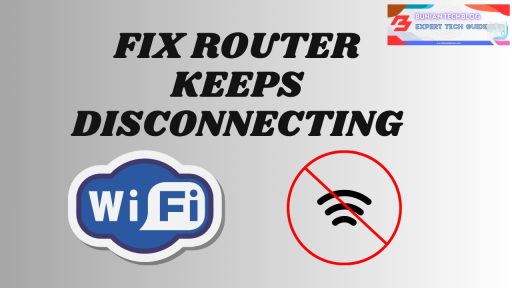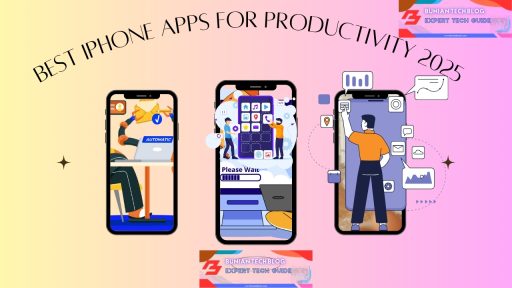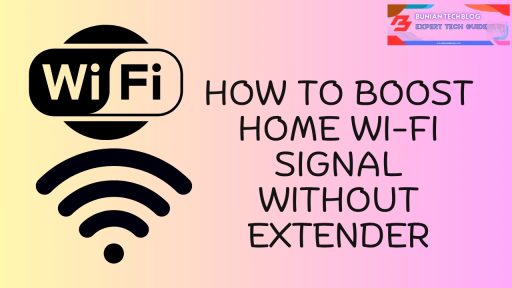Having your router drop the connection now and then is frustrating, especially when you’re in the middle of something important, like a video call or streaming a movie. But this is more than just an annoyance. It’s a sign that something in your network isn’t working right.
In most homes, the router is the central hub of all online activity. When it starts acting up, everything grinds to a halt. Understanding the causes behind these disconnections is the first step toward a more reliable connection.
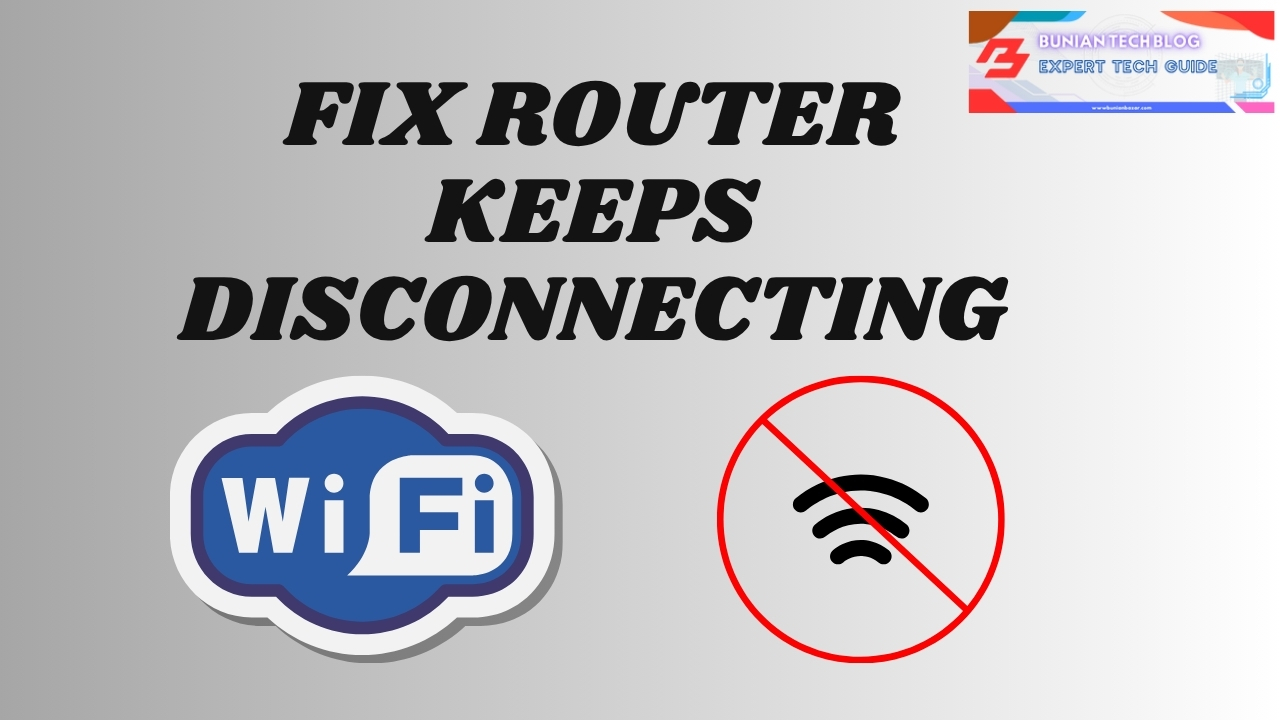
Common Reasons Your Router Keeps Disconnecting
| Cause | Explanation |
|---|---|
| Signal interference | Nearby electronics or neighboring networks may disrupt your Wi-Fi. |
| Outdated firmware | Older software can cause connectivity instability. |
| Overheating | Heat buildup can trigger automatic shutdowns or signal loss. |
| Hardware degradation | Aging components inside your router may begin to fail. |
| ISP-related issues | Sometimes, your internet service provider is to blame. |
| Too many devices | An overloaded router may struggle to handle simultaneous connections. |
For more on network interference, check MetaGeek’s Wi-Fi Interference Guide.
How to Fix Router Keeps Disconnecting: Step-by-Step Solutions
Let’s walk through effective solutions that address both simple and more advanced causes. These are practical steps you can take today, many of which don’t require any special tech knowledge.
Restart Your Router the Right Way
A proper restart often resolves intermittent connection problems. When you power-cycle the router, it clears temporary bugs and refreshes the connection with your ISP.
Learn more about router resets from TechTarget.
Update the Router’s Firmware
Just like your phone or computer, routers rely on software. Not updating can lead to erratic disconnections.
Check your router’s support page:
Reduce Signal Interference
Devices like cordless phones, baby monitors, and even your neighbor’s router can create overlapping signals.
Check for Overheating
If your router feels hot to the touch or reboots often, consider improving ventilation or relocating it.
Refer to Intel’s guide on networking best practices.
Replace a Faulty Power Adapter
Routers often fail to maintain a connection due to inconsistent power delivery. PCMag covers the signs of bad router hardware.
Limit the Number of Connected Devices
As the number of devices grows, older routers may fall behind.
Explore how many devices your router can handle.
Reset the Router (As a Last Resort)
Factory resetting can wipe out lingering bugs. Always reconfigure settings manually after a reset.
Find reset steps in your router’s manual or the manufacturer’s FAQ.
Recommended Router Models for a Stable Connection
Here’s a quick comparison of some routers known for reliability:
| Brand | Model | Wi-Fi Standard | Best Use Case |
|---|---|---|---|
| TP-Link | Archer AX50 | Wi-Fi 6 | General home use |
| ASUS | RT-AX88U | Wi-Fi 6 | Gaming & streaming |
| Netgear | Nighthawk RAX20 | Wi-Fi 6 | Medium to large homes |
Further Reading: Wirecutter’s Best Wi-Fi Routers
Pros and Cons of Fixing Router Disconnects Yourself
| Pros | Cons |
|---|---|
| Saves time and money | It may not solve ISP-related problems |
| Boosts your technical knowledge | Missteps can reset important settings |
| Helps avoid unnecessary upgrades | Some issues require professional help |
Final Thoughts: Take Back Control of Your Connection
When your router keeps disconnecting, it can feel like you’re at the mercy of technology. But most of the time, the root causes are within your control. Whether it’s a firmware issue, poor placement, or signal interference, each fix brings you closer to a more stable connection.
By understanding how your router works—and why it fails—you can confidently troubleshoot future issues without always calling for help. And if the time comes for an upgrade, you’ll know exactly what to look for.
YouTube Reference
For a hands-on visual guide, you can watch this helpful breakdown:
How to Stop Wi-Fi From Disconnecting Repeatedly – TechGumbo
Frequently Asked Questions (FAQ)
1. Why does my router disconnect randomly?
This is usually caused by outdated firmware, overheating, interference, or too many connected devices.
2. Is it safe to reset my router?
Yes, but remember it will erase all your custom settings. Back them up first.
3. Should I use 2.4 GHz or 5 GHz Wi-Fi?
Use 2.4 GHz for better range and 5 GHz for faster speeds and less interference.
4. Can other electronics affect my Wi-Fi?
Yes. Devices like microwaves and cordless phones can interfere with Wi-Fi signals.
5. How often should I restart my router?
Restarting once a week can prevent small issues from building up.
6. How do I check for router overheating?
Feel the router after it’s been on for a while. If it’s hot to the touch or randomly reboots, heat could be the issue.
7. Can my ISP be the cause?
Yes, especially if other homes in your area report similar issues. Run speed tests to confirm.
8. What’s the average lifespan of a router?
Most consumer routers last 3–5 years, depending on usage and quality.
9. Will upgrading to Wi-Fi 6 help?
Wi-Fi 6 routers are more efficient, especially for homes with many connected devices.
10. How can I tell if the issue is with my device, not the router?
Try connecting with another device. If only one disconnects, the issue likely lies there.
Link to Similar Expert Post
For a deeper look into diagnosing network problems, this post from How-To Geek offers an excellent companion read.