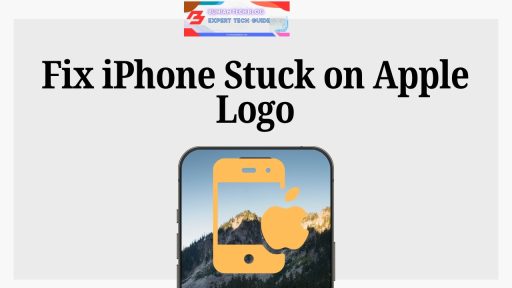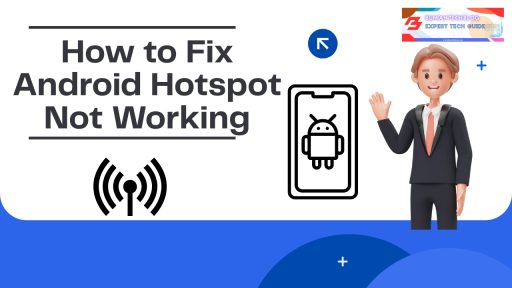You’ve plugged everything in—the cable’s secure, the monitor is powered on—and yet, your laptop just won’t recognize the second display. It’s an issue many laptop users run into, whether you’re working from home or trying to extend your workspace for better productivity.
This guide is tailored to help you fix laptop not detecting external monitor issues using methods that are clear, actionable, and based on real-world experience. We’ve included multiple fixes that address both hardware and software causes.
For more technical insights, you can also explore this Microsoft support article on troubleshooting multiple displays.

Common Reasons Your Laptop Isn’t Detecting an External Monitor
Before jumping into solutions, it’s helpful to understand what might be causing the issue:
| Cause | Description |
|---|---|
| Faulty or Loose Cable | HDMI, USB-C, or DisplayPort cables can wear out or disconnect slightly. Learn about different video cables. |
| Incorrect Display Mode | Your laptop may be set to use only its built-in screen. How to switch display modes in Windows. |
| Outdated Graphics Driver | Without updated drivers, your system might not communicate with the second display. How to update your GPU drivers. |
| Monitor Input Misconfigured | The external monitor may be set to the wrong input channel. Adjust monitor input settings. |
| BIOS/UEFI Settings | Some laptops require BIOS-level settings for external displays to function. What is UEFI and how to use it. |
Understanding these causes helps guide us to the most appropriate fix.
Step-by-Step Solutions to Fix Laptop Not Detecting External Monitor
1. Recheck Cable and Port Connections
Start by ensuring all cables are securely connected. Try disconnecting and reconnecting them. If you’re using an adapter, verify it’s functioning correctly. If available, test with another cable or use a different port on your laptop.
Tip: If your laptop supports USB-C video output, ensure it’s the correct type of USB-C port—not all support video. Learn about USB-C Alt Mode.
2. Use the Display Shortcut Key
Most laptops have shortcut keys to switch between display modes. These typically involve holding the “Fn” key and tapping one of the function keys (like F4 or F8). This toggles between display modes such as:
- PC Screen Only
- Duplicate
- Extend
- Second Screen Only
Try cycling through these to see if the monitor responds. Dell’s guide to switching display modes.
3. Manually Detect Display in Windows
Windows doesn’t always auto-detect connected displays. To check manually:
- Open Settings > System > Display.
- Scroll to the “Multiple Displays” section.
- Click Detect.
If the second monitor shows up, set it to “Extend” or “Duplicate,” depending on your preference. How to detect a monitor in Windows 11.
4. Update Graphics Drivers
Display detection issues often stem from outdated or corrupted drivers.
To update manually:
- Right-click the Start button > choose Device Manager.
- Expand Display Adapters.
- Right-click your GPU (Intel, AMD, or NVIDIA) and choose Update driver.
- Select Search automatically for drivers.
Alternatively, you can download drivers directly from the manufacturer’s website:
5. Restart Graphics Driver
This built-in shortcut can reset your GPU without restarting the laptop:
Press: Win + Ctrl + Shift + B
Your screen will flicker, and you may hear a beep—this is normal. It can resolve temporary glitches.
6. Check Monitor Input Settings
Modern monitors often have multiple input sources. Use the monitor’s physical buttons to make sure it’s set to the correct input (e.g., HDMI 1, DisplayPort).
If it’s set incorrectly, the laptop might be sending a signal that the monitor isn’t receiving. Tips on configuring your monitor.
7. Test the Monitor with Another Device
To determine whether the monitor itself is the issue, try connecting it to another laptop or desktop. If it still doesn’t display anything, the problem likely lies with the monitor or cable.
If it works, focus your troubleshooting on your laptop settings. How to test a monitor.
8. Boot into Safe Mode and Test
Safe Mode loads a minimal version of Windows and can help isolate software conflicts.
- Press
Win + R, typemsconfig, and hit Enter. - Under the Boot tab, check Safe Boot.
- Restart and connect the external monitor.
If the monitor works in Safe Mode, the issue may be with a third-party driver or background application. Guide to booting in Safe Mode.
9. Inspect BIOS/UEFI Display Settings
Some laptops have BIOS or UEFI settings that control external video output.
- Restart your laptop and enter BIOS (usually by pressing F2, F10, or Del during startup).
- Look for options under “Integrated Peripherals” or “Advanced” related to displays.
- Ensure that video output or external display is enabled.
Make changes carefully and always note original settings. Intro to BIOS settings.
10. Try a Docking Station or USB Display Adapter
If all else fails, a USB-to-HDMI or docking station may resolve port or GPU limitations.
Choose a model compatible with your operating system and intended use. These are often helpful for laptops with damaged ports or limited outputs. Best docking stations for laptops.
YouTube Video Reference
For a visual walkthrough, check out this helpful YouTube tutorial: Fix Second Monitor Not Detected – Windows 11/10
Frequently Asked Questions
1. Why is my laptop not detecting my monitor through HDMI?
This can happen due to faulty cables, incorrect input settings on the monitor, or outdated drivers. HDMI troubleshooting guide.
2. Can a USB-C port be used for external displays?
Yes, but only if it supports DisplayPort Alt Mode. Not all USB-C ports do. USB-C video support explained.
3. How can I force my laptop to detect a second monitor?
Use the Detect button in Windows Display Settings, or the keyboard shortcut to switch between display modes.
4. My monitor works with other devices, but not my laptop. Why?
The issue may lie in your laptop’s settings or internal graphics card.
5. Does updating the BIOS help in display detection?
In some cases, yes. Especially if there are known issues with video output in previous firmware.
6. Why does my screen go black after connecting a second monitor?
You may have selected “Second Screen Only.” Try changing display mode via keyboard shortcut or Settings.
7. What’s the best display mode for dual monitors?
“Extend” is best for multitasking, while “Duplicate” is useful for presentations.
8. Are docking stations a reliable solution?
Yes, especially for work setups involving multiple peripherals.
9. Can Safe Mode help identify the issue?
Yes. If the monitor works in Safe Mode, the issue is likely related to third-party drivers or settings.
10. Is this a common problem with laptops?
Yes, particularly on laptops with older drivers, damaged ports, or after a system update.