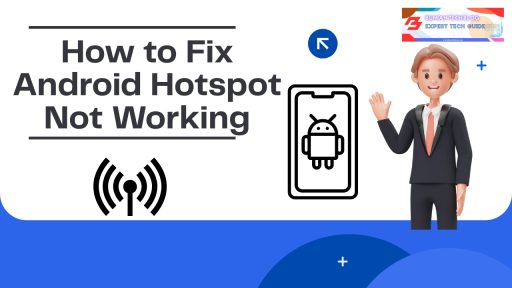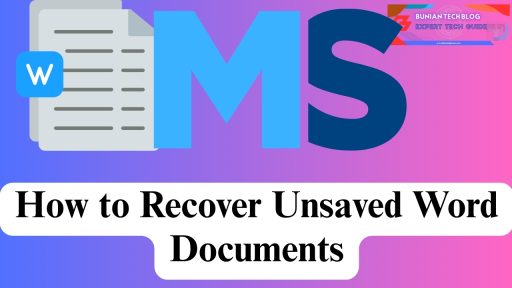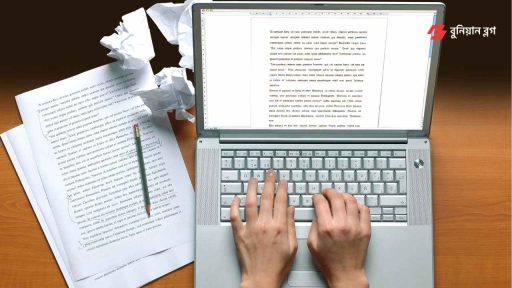If your iPhone XR has been feeling a bit sluggish lately, you’re not alone. Whether it’s slow app launches, laggy screen transitions, or general unresponsiveness, performance decline over time is common. This guide is here to help you fix that.
We’ll walk through clear, effective steps to speed up iPhone XR performance—all based on real use cases, practical advice, and insights into how your iPhone works. The goal? To make your iPhone XR feel faster, smoother, and more reliable, even in 2025.

1. Close Background Apps and Restart Your Device
Why It Matters
Your iPhone keeps recently used apps open in the background to make multitasking faster. But too many background apps can take up memory and processing power.
What to Do:
- Swipe up from the bottom and hold to access the App Switcher.
- Swipe up on apps to close them.
- Press and hold the Side + Volume button, then slide to power off. Wait a few seconds before turning it back on.
Tip: A simple restart once a week can improve your device’s overall responsiveness.
Learn more from Apple’s official restart guide.
2. Free Up Storage Space
Why It Matters
Running low on storage slows down your iPhone. The operating system needs breathing room to function smoothly. Aim to keep at least 10–15% of your storage free.
What to Do:
- Go to Settings > General > iPhone Storage.
- Delete unused apps, large videos, and old files.
- Offload photos and videos to Google Photos, iCloud, or another backup service.
Explore how to free up iPhone storage without deleting apps.
3. Keep iOS Updated
Why It Matters
Apple’s software updates often contain important performance enhancements and bug fixes. Not updating can leave your phone vulnerable to slowdowns.
How to Check:
- Go to Settings > General > Software Update.
Read why iOS updates are critical for speed and security.
4. Turn Off Motion Effects and Transparency
Why It Matters
Visual effects like parallax and transparency look great, but can impact performance, especially on older devices like the iPhone XR.
What to Do:
- Go to Settings > Accessibility > Motion.
- Enable Reduce Motion.
- Under Display & Text Size, turn on Reduce Transparency.
Find out more from Apple’s Motion Settings guide.
5. Manage Background App Refresh
Why It Matters
Apps that refresh in the background use data, battery, and system resources.
What to Do:
- Go to Settings > General > Background App Refresh.
- Turn it off completely or selectively disable it for non-essential apps.
Learn why background app refresh hurts performance.
6. Clear Safari Cache and Website Data
Why It Matters
Browser cache builds up over time, using storage and occasionally causing lag.
How to Clear:
- Go to Settings > Safari.
- Tap Clear History and Website Data.
Guide: How to clear Safari cache on iPhone.
7. Minimize Widgets and Use Static Wallpapers
Why It Matters
Widgets and dynamic wallpapers look useful and fun, but they do take up processing power.
Steps to Simplify:
- Long-press on the Home Screen > Tap “Edit Home Screen.”
- Remove non-essential widgets.
- Use a simple static wallpaper instead of a live or motion one.
More tips on improving performance by reducing iOS visuals.
8. Adjust Location Services
Why It Matters
Location tracking is necessary for certain apps, but having it on for all apps can slow down your phone and use extra battery.
What to Do:
- Go to Settings > Privacy & Security > Location Services.
- Turn it off for apps that don’t need location tracking.
See how Location Services affect speed and battery.
9. Reset All Settings (Optional Step)
Why It Matters
Sometimes, a performance issue can stem from misconfigured settings. This option resets system settings to the default without erasing your data.
How to Do It:
- Go to Settings > General > Transfer or Reset iPhone > Reset > Reset All Settings.
When and why to reset iPhone settings.
10. Avoid Third-Party Cleaning Apps
Why It Matters
Many “cleaning” or “optimization” apps promise speed boosts but end up slowing your phone down or risking your privacy.
What to Do Instead:
- Stick with built-in storage and battery tools.
- Use Settings > iPhone Storage for built-in recommendations.
Warning: Why iPhone cleaner apps don’t help.
Bonus: Check Battery Health for Performance Issues
Battery health plays a major role in system performance. A degraded battery can trigger iOS’s performance management features, which slow your phone to prevent shutdowns.
How to Check:
- Go to Settings > Battery > Battery Health & Charging.
More: Apple’s official battery health support page.
A practical, up-to-date visual guide from a trusted tech creator.
Final Thoughts: Keep Your iPhone XR Running Smoothly
The iPhone XR is still a capable device in 2025. With consistent care and some simple adjustments, you can maintain strong performance without needing to upgrade right away. The key is staying proactive—managing storage, reducing unnecessary processes, and keeping software up to date.
By following these tips, your iPhone XR can continue to deliver reliable performance for years to come.
Frequently Asked Questions
1. Why does my iPhone XR feel slower lately?
Often, it’s due to storage nearing capacity, too many active background apps, or skipped software updates.
2. Will a factory reset speed up my iPhone XR?
Yes, but it should be your last option. Try clearing apps and storage first.
3. How frequently should I restart my iPhone?
Once a week is a good habit to clear background clutter.
4. Can iOS updates make my phone slower?
Older phones may feel slower temporarily, but long term, updates usually improve stability and performance.
5. How much free space should I keep?
Try to maintain at least 10–15% of your total storage as free space.
6. Are iPhone cleaner apps useful?
Generally no. Most are unnecessary and may even affect privacy or speed.
7. Should I get a battery replacement?
If your battery health drops below 80%, replacing it can bring a noticeable speed boost.
8. What’s the best way to manage storage?
Go to Settings > iPhone Storage and remove large or unused apps and media.
9. Does background app refresh slow the phone?
Yes. Disabling it for non-essential apps can improve speed and battery life.
10. Is Reduce Motion helpful?
Yes, especially on older devices. It simplifies screen transitions and uses fewer resources.
Summary: At-a-Glance Fixes
| Tip | Improves Speed | Easy to Implement |
|---|---|---|
| Close background apps | ✓✓ | ✓✓✓ |
| Manage storage | ✓✓✓ | ✓✓ |
| Update iOS | ✓✓ | ✓✓✓ |
| Reduce motion/transparency | ✓✓ | ✓✓ |
| Clear Safari cache | ✓ | ✓✓✓ |
For more practical iPhone guides, check out our iPhone troubleshooting hub or Apple’s official support center.